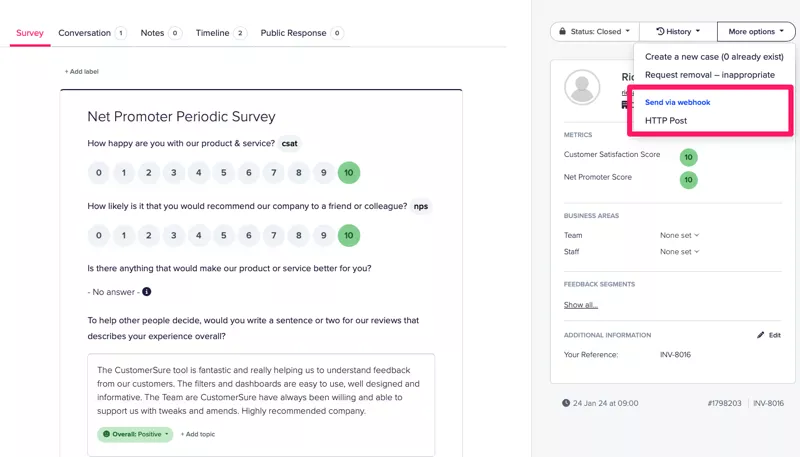Help Guides
Surveys
Reporting
Getting Responses
Managing Responses
Although CustomerSure has follow-up features, you may prefer to send your feedback directly to your existing complaint management, ERP, helpdesk or CRM system.
The best way to do this by setting up webhooks. Webhooks will allow you to send feedback to any other web-based system you have, but you may need the assistance of your IT team to make this work.
You can either choose to send all feedback, or only selected items, for example, if you want to escalate negative feedback.
We currently have out-the-box solutions for connecting to Zendesk and Helpscout, but most commonly, data teams use a standard HTTP(s) POST webhook to receive response data and transform it into a format that is most useful for them.
Webhooks
Webhooks allow you to direct your feedback to any other web-based system, either directly, or in conjunction with a service such as Zapier, or IFTTT. These services allow you to ‘plumb’ your web apps together, so you can take data from CustomerSure, filter it, format it before sending it on to your CRM/ERP system
At present, we offer the following webhook triggers:
- New feedback arrives in your account (
created.feedback) - either all feedback, or feedback with a given sentiment, i.e. ‘positive or worse’, ‘neutral or worse’. - You manually opt to send a piece of feedback to a third-party system (
sent_to_third_party.feedback)
To set up a webhook, head to Company Settings > Integrations > AAdd a new webhook, and select either HTTP Webhook or OAuth2 Webhook (if the receiving system requires OAuth2, common for Salesforce integrations).
We’re always happy to support your team in getting this set up.
Parsing our webhooks
Our webhooks contain a signed HMAC header
X-CustomerSure-HMAC-SHA256, generated from the response body and your API Token. You should use this header to verify the data is coming from CustomerSure, and that it hasn’t been tampered with in transit.
The webhook payload (body) is in JSON format and it follows the same structure as the Feedback response endpoint documented in our API.
Zendesk/Helpscout
To enable the Zendesk/Helpscout integrations, pick ‘Zendesk’ or ‘Helpscout’ from the ‘Add a new webhook’ menu, and fill in the required details for each system.
Send to third party button
Once an integration or webhook is enabled on your account, you will see this link - unless you tell us that you’d like ALL feedback sent, in which case it’s not needed.