

It’s often a good idea to be able to compare and track satisfaction scores across different areas of your business. For example, you can compare CSAT across the different sites or locations you operate from. Or, find out which teams customers find the easiest, or most difficult to work with.
Here is an example of comparing NPS by staff:
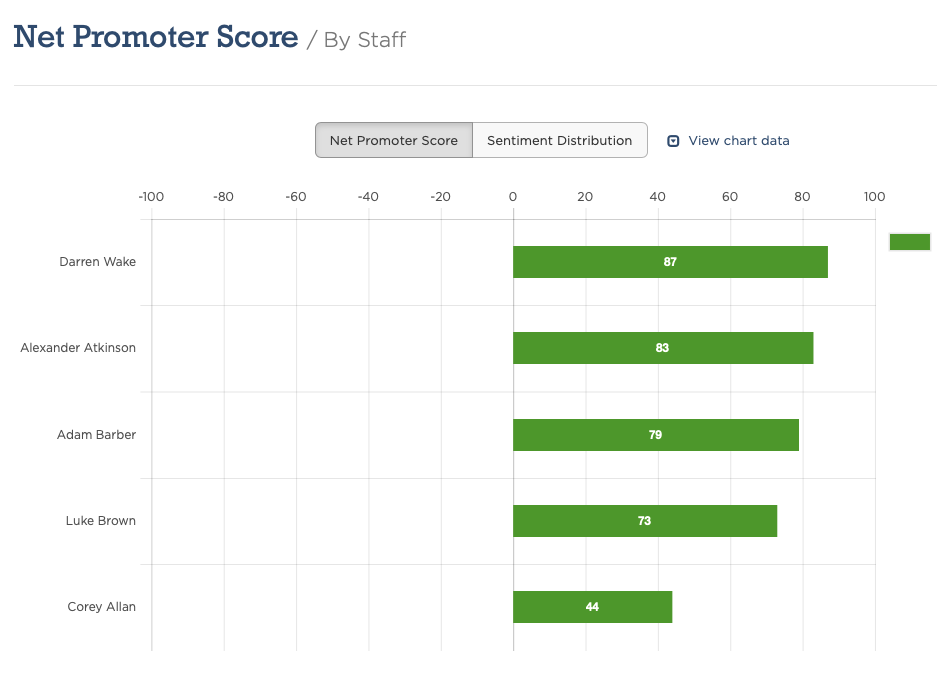
CustomerSure supports the common scenarios out the box, and allows you to create further segmentation if needed. There are a two main steps to using segmentation, described below.
It’s worth mentioning here that although we always strive to make everything as simple as possible, setting up segments is currently one of the more complex areas our software. Although you’re always welcome to do everything yourself, we do often work closely with customers at the set up stage to ensure you get the reports that you require. So please never hesitate to get in touch for help if you think it may benefit you! It’s all part of our service.
Your segments can be created and managed here:
The software needs to know up-front about any staff you want to compare. Staff
members can optionally be put into a team too, that will result in the team
segment being set meaning you can compare satisfaction by team. If you only want
to track teams but not staff, we recommend you create your own segment named
department.
To manage your staff, or teams simply click the appropriate Edit button on the Segments screen. If you do not want the staff members to have access to your CustomerSure account you add them as a staff without a login.
The software needs to know up-front about any sites that you want to compare and report on. If you set the region and country on your sites you will also be able to compare (and filter) by those.
To manage your sites, click the Edit button next to Sites on the Segments screen.
You can use the Add new segment button on the Segments screen to create your own. You will need to give each one a name and a key to identify it from the others—the key often matches the name. It’s needed for setting the segment through scheduled feedback requests (see example CSV file below).
Once your segments are defined, the final step is making sure they get set on your feedback. I.e. that the right person, team, site, product etc. is assigned. The various options for doing that are covered below.
The easiest way to set segments on feedback is to do it after it arrives. On the feedback detail page you will see your segments in the sidebar and you can simply choose the right option from a list. This does require manual work for every item of new feedback—which is best avoided if possible. This can also be helpful to correct a segment if it’s wrong.
Sometimes it makes sense to ask your customer a question, such as ‘Which clinic did you visit today?’ and present them with a drop-down list which sets the segment for you. When you add an option question to your survey you can specify that it should set a segment. For this approach to work, you will need to pre-define the options to show in the drop-down list when you add the segment.
To set staff via your feedback request emails you need to make sure that the
staff records exist in your CustomerSure account first. When you add/edit staff,
you can set a code, E.g.jane-123. This code needs to match the data
in your CSV file (or what you send us via an integration). When our software
sees jane-123 in your data, it finds the correct staff member and
links the feedback to them. As long as the codes are unique, they can be
anything you like—sometimes you just need to use a name—it depends
on your source data.
Sites work in the same way as staff.
If you create your own segment, such as product you would create it
and give it a key. Unlike staff and sites you do not need to
pre-define all the possible products. They will be automatically created
on-the-fly from your data. This doesn’t work for staff or sites because they
both require more information beyond a name (E.g staff require an email address.
We plan to improve this in future).
The following table shows an example CSV file that you could use to schedule feedback requests and set segements on the feedback that comes in as a result:
| site_code | staff_code | product | customer_type | |
|---|---|---|---|---|
| mary@example.com | london | jane123 | software | utility-company |
| adam@example.com | newcastle | mike789 | training | social-housing |
keys.keys.mary@example.com and adam@example.com are customer email addresses.london and newcastle are codes that each match one site record in your account.jane123 and mike789 are codes that each match one staff record in your account.london and newcastle are product values that will be created if they do
not exist in your account.If you schedule feedback request through an API integration, or an Email-to integration you can create segments using the same approach. The ‘Email To’ screen in the software explains the required format, as does the API documentation.
If you need any extra help understanding data segmentation please just just get in touch and we’ll gladly help.