

When you’ve received feedback the next job is to use it to make a positive impact on your business. And the best way to do that is to use it to make a positive impact on your customers. To help you target the improvements, it helps to know not only who the feedback is from, but which parts of the business it’s about.
To make this analysis possible, you can store metadata with your customer feedback.
Metadata means ‘data about the data’.
It’s easiest to understand with some examples. When you collect feedback or satisfaction scores (data) from customers you will normally have their name and contact details stored (that’s one type of metadata). But sometimes it’s useful to store other information too. For example, in a post-order survey storing the order number would help you follow up to resolve a problem, and storing the product type could help you to find out which products were ranking high (or low) for quality scores. In a post-call survey you might want to store the name of the agent and which team or location they’re in to highlight where praise might be due or some extra coaching needed.
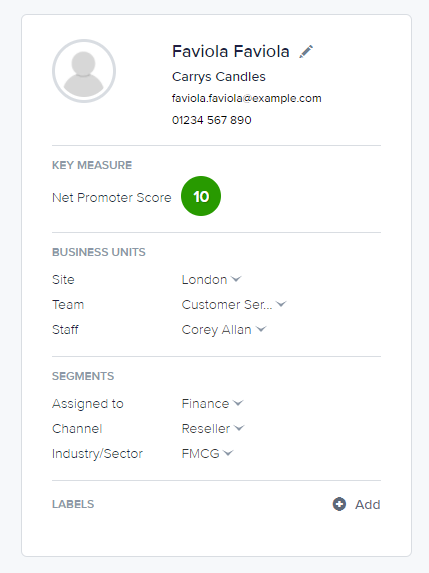
Example of metadata - data stored in addition to a customer’s comments & scores.
There’s no limit to the amount of metadata you can store, but it’s good to keep it manageable. Keeping it to a minimum will help you focus on what’s really important within each survey response, and it will allow you to see more responses on the screen at once so you can scan them more easily.
In CustomerSure metadata is specific to each response. So if a customer fills in another survey in future, the metadata will be stored in addition to their first reply, it won’t replace it. Earlier survey responses from the same email address (or phone number if you’re using SMS surveys) will be linked so you can see them all together, but each will have its own metadata.
Make a list of the types of data you want to store against the feedback and satisfaction scores you receive.
Split the list of data types (metadata) into two groups: ‘For information’ and ‘For analysis’.
‘For information’ means: It’s useful to know this when I’m looking at a survey response, but I’ll never use it to filter my data (for example: the order number or the customer’s address).
‘For analysis’ means you want to be able to filter, compare or report in some other way. For example, ‘show me satisfaction with: Product A’, or ‘compare satisfaction scores by Team’. In CustomerSure these types are called data ‘segments’.
If in doubt, make it ‘for info’ (which requires no further configuration). The more analysis fields (‘segments’) you have, the more cumbersome the filters will be to work with.
Data ‘for information’:
Data in segments (‘for analysis’):
‘For information’
This type of metadata does not need to be set up before using CustomerSure. When you send out surveys, it will just get stored and it will be displayed alongside the customer feedback and satisfaction scores when you view a customer satisfaction survey response.
‘For analysis’
Create segments (using the ‘Segments’ menu in Company Settings).
Sending surveys by integration using CustomerSure’s secure API
If you’re using real-time integration, the metadata is included within the transaction.
Sending surveys by uploading a file
If you’re sending surveys by uploading a file, the metadata will be columns in the file in addition to the contact details (email or mobile number) and you will map columns either to segments, or ‘for information only’, as one of the steps when you are uploading the file.
The columns in the upload file can be in any order.
The column heading names don’t need to match the segment keys of the segments you’re mapping to, but if they do match then the system will know to suggest that as the mapping and you may find it’s easier. Segment keys are case sensitive and must match exactly if you want to use them as column headers.
On your first upload the system will ‘guess’ which fields are which if it can (eg by spotting rows that look like email addresses or column headings which match segment keys) and you can confirm (or amend) the mappings to segment and contact fields which it will then remember as the defaults for next time.
The column headings for the ‘For information’ fields will be used as the labels for the metadata in the system (e.g ‘Order number:’)
If there are any extra columns in the upload file which you don’t want to use or store you can set them to be ignored when you are mapping fields during the upload process.