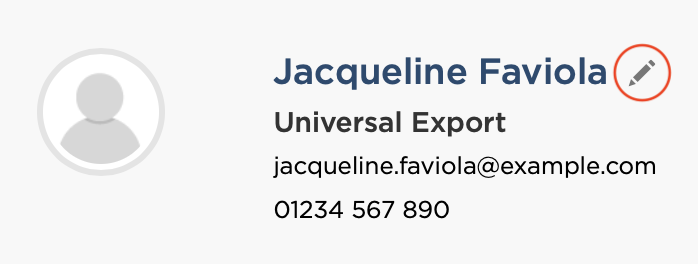This page describes the features that help you comply with data protection
legislation. You may also wish to view our or
terms and conditions
The right to erasure
You can delete all of someone’s personal data here:
- Hover over you name on the main menu.
- Click Company Settings.
- Click Account on the secondary navigation
bar.
- Click Data Retention and Erasure.
- Use the form in the side bar titled Erase an
Individual’s Data which asks for an email address.
The right to rectification
If the name or email address associated with a piece of feedback is wrong you can amend it.
- Click Feedback on the main menu.
- Click on the item of feedback that has incorrect details.
- Click on the pencil icon (shown below) to amend the details.
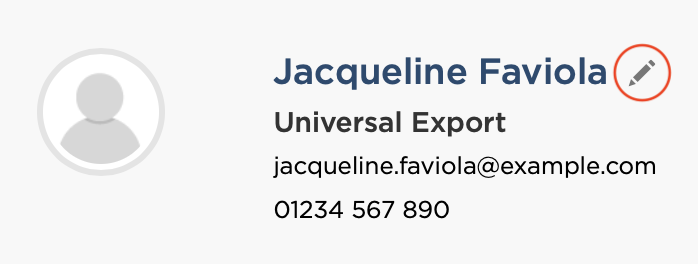
Setting a data retention period
To comply with your own policy on data retention you can specify the duration
to retain personal data and after that the software will delete it automatically.
- Hover over you name on the main menu.
- Click Company Settings on the drop-down menu.
- Click Account on the secondary navigation bar.
- Click Data Retention and Erasure.
- Use the drop-down option to choose the length of time that data is to be kept.
- Click Save Changes.
Unsubscribe list
To prevent someone from ever receiving surveys from you (whether by your choice
or theirs) you can add them to the ‘Unsubscribe List’. If you add someone you
can also remove them at a later date if you wish.
Feedback request emails sent from CustomerSure will include a clear unsubscribe
link for each customer. If a customer does opt-out, you’ll then see them in your
unsubscribe list. For your own protection, the software will prevent you from
removing these people from the list.
To view and manage your list, go here:
- Hover over you name on the main menu.
- Click Company Settings on the drop-down menu.
- Click Feedback Request Settings on the secondary navigation.
- Scroll down to the Unsubscribe List.
How to unsubscribe people:
- Navigate to the unsubscribe list using the steps above.
- Find and click the Unsubscribe email
addresses button.
- Use the form to enter one or more email addresses.
If you try to email a customer on the list (manually or through an integration),
the system will not send it. The Email
History page will show you any scheduled emails that were not sent and
why.