

Labels are similar to folders on your computer, essentially, they let you organise and group your feedback. You apply labels to feedback after it arrives.
Labelling the feedback that you receive can play a key role in improving your customer experience. Labels can help you identify the areas of your business that are important to customers. You can have as many labels as you like and you can apply more than one label to each item of feedback.
Some example labels would be: speed-of-delivery, requires-follow-up, or
suggestion.
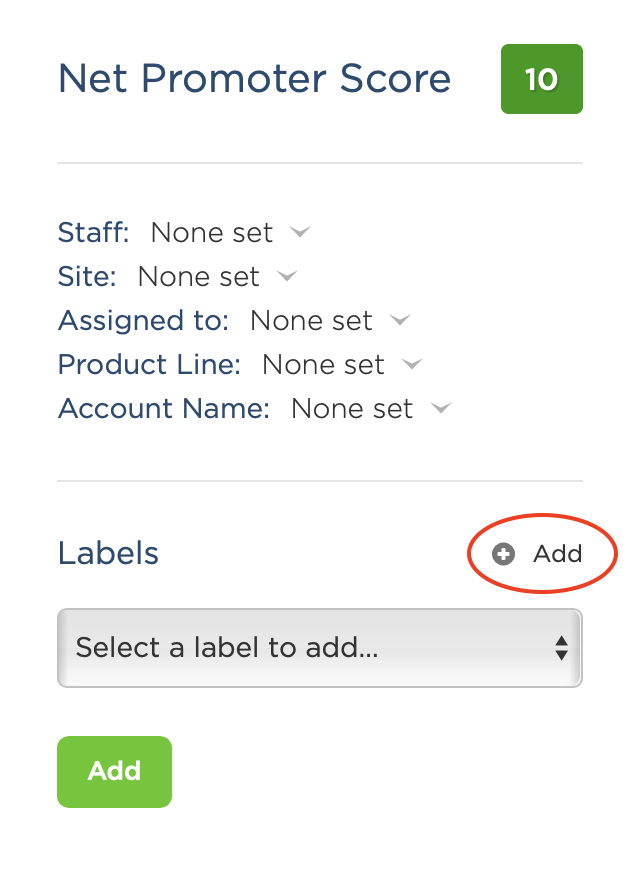 ## How to label a piece of feedback
## How to label a piece of feedback
Once you add a label, it will be in the list the next time you come to label feedback. This encourages consistent reuse of your labels as they build up in your account.
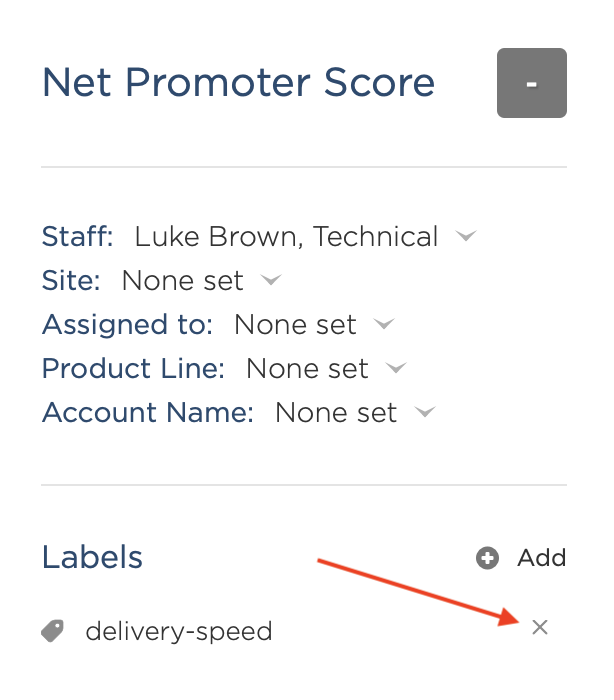 ## How to remove a label
## How to remove a label
If you want to remove a label from all feedback, or you’d like to update the text on an existing label, you can do so by hovering over your name on the main menu and navigating to: Company Settings → Labels. On that page you can see all your labels and click Edit to change (or delete) any label in your account.
To find all the feedback for one (or more) labels follow these steps: