Help Guides
Surveys
Reporting
Getting Responses
Managing Responses
CustomerSure surveys are simple by design: Perfect for teams who want to get on with the job of improving CX, without getting dragged into details which don’t move the needle.
Visual Design
To change your survey’s visual design, use Settings and design in the right-hand menu.
You can pick a logo from your brand library, or upload a new logo if this survey is for a new brand.
You have a choice of two colours for the survey: A ‘primary’ colour for your questions and the submit button, and a ‘secondary’ colour to highlight choices made by your customer (i.e. when they pick from a rating question, or select a choice question).
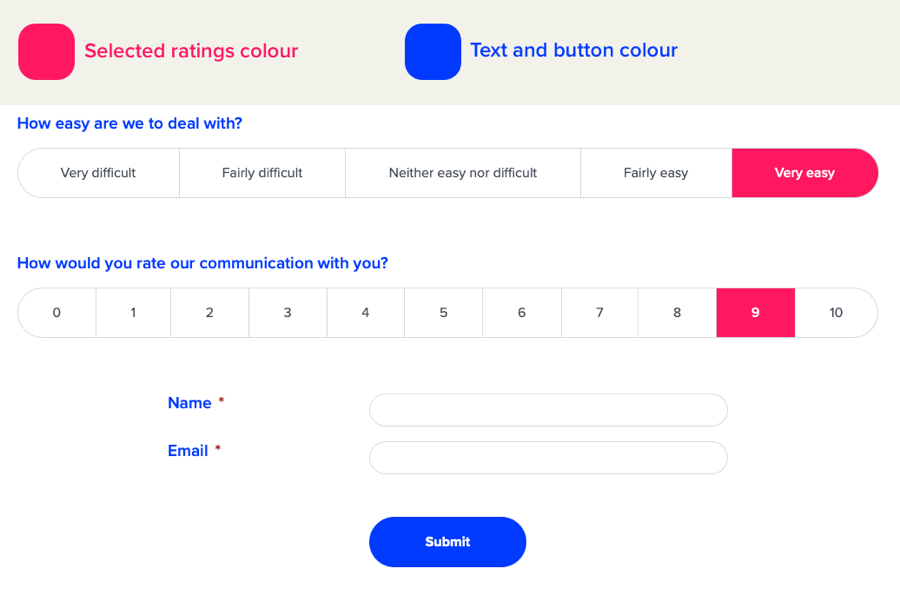
You can also enable sentiment colouring for your rating questions, which will colour ‘negative’ scores red, ‘neutral’ scores amber, and ‘positive’ scores green.
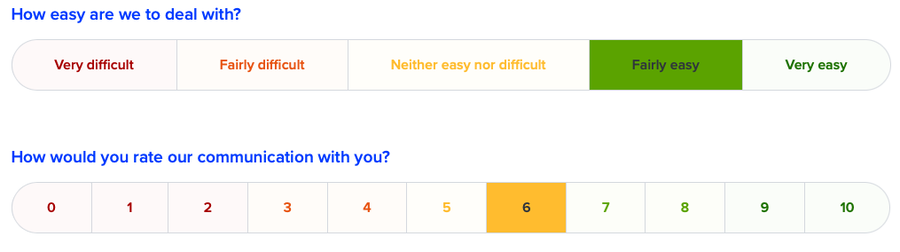
As a guideline we recommend against this option: It can skew your reporting, and result in visually-overwhelming surveys, but there are circumstances (i.e. low-literacy customers, or bilingual customers not familiar with the language you are surveying in) where it can help the usability of your surveys.
Adding text to surveys
Surveys often benefit from a short title and introduction, to explain to customers why they are being surveyed, and what you intend to do with their responses.
Add this text in Settings and design.
Sometimes individual questions benefit from a short introduction, or guidance text, to help customers understand how to answer the question. Add this by selecting Options → Add intro text/header.
Conditional Logic / Branching
If your goal is improving CX, in general you should send short, simple surveys. As few questions as possible is best, and avoid conditional logic if you can.
Some common use-cases for conditional logic can often be solved in more customer-centric ways:
Use-case 1: What did we do well/not so well?
Often, surveys will ask customers both of these questions, and conditionally show/hide them based on a customer’s response to an earlier question (i.e. a NPS question).
It’s often more effective to ask one question, remove the conditional logic, and use our AI platform to extract the topics customers are discussing, and how customers feel about those topics.
Use-case 2: Did you use ‘x’ feature? If so, how did you feel about it?
Sometimes surveys will ask a customer if they have experienced a service/product, then conditionally show a comment box if the customer answers ‘yes’.
Again, it can often be simpler to provide one text area for all comments, and use AI to extract the details.
If internal pressures mean it’s important to collect satisfaction data on a product, you can still ask an optional rating question ‘How do you feel about x?’, and make it clear the question is optional.
Good uses for conditional logic
Conditional display of contact details
Customers are increasingly conscious of privacy, and their rights under the GDPR. People don’t always want to hand over their contact details without understanding how this data will be processed.
This can generate tension between you wanting to capture contact details to allow follow-up, and wanting to allow anonymous feedback to increase data quality.
Conditional logic can provide a way to resolve this tension, by only showing contact detail fields if a customer first answers ‘yes’ to an ‘are you happy for us to follow-up?’ question.
Conditional opt-in to research groups
VoC surveys work best when they’re short and to the point. Questions like ‘Would you like to opt-in to our research panel?’, even though they’re well-intentioned can decrease response rates, and at worst, antagonise angry customers who are trying to leave complaints.
Conditionally showing follow-up questions like this can help you engage your promoters, without annoying detractors.
How to set up conditional questions
- On the question you want to show/hide (we’ll call this the conditional question), select Options → Make Conditional.
- Select the question which triggers the showing/hiding (we’ll call this the trigger question).
- Select which answers from the trigger question should make the conditional question appear.
Previewing your work
Once you’ve saved your changes you can click the Preview survey link to see what it looks like.
If you have any trouble making your survey look how you’d like, just get in touch with us and we’ll be happy to help.
Note: Email templates have their own colour and logo settings, and if you’re working with a few brands, you may want to set both. See managing your email templates for more information.





